Indoor Golf Tips
Shane | Posted on |

LVStudio and Indoor Camera Use
This guide was written with a focus on the new LVStudio App. Going forward our main app will be LVStudio. The original Live View Golf app will be maintained only for users of the Live View Classic cameras and also for older incompatible hardware devices. LVStudio will require iOS 12.0 or higher on iPad Air2 or iPhone 6S or better. The Android version will be released to beta starting in May 2020 with a target release of mid to late June.
Indoor Tips:
With our ongoing shelter-in-place advisories caused by the Coronavirus (Covid-19) outbreak, we have found ourselves spending more time trying to figure out ways to practice our golf swing at home. The good news is that LiveView is perfect for this because fixing your swing with LiveView does not require you to actually hit real golf balls. Below are some tips on how you can use your LiveView PRO or LiveView PLUS to continue to improve even at home and indoors.
1. Use "Portrait Mode" to Minimize Space.

The LV PRO and +Plus image sensors are rectangular. This means that turning the camera sideways actually gets you additional sensor height which translates directly into closer camera placement. Using LV PRO in “Portrait” mode allows you to place the camera inside 4′ without sacrificing swing height.
We recommend the LivePod2 as an ideal indoor stand because it is compact, stable and easy to move. The ball socket was specifically designed to accomodate a 90° flip into portrait mode. or for putting. Because the LivePod2 base is extremely narrow it can be placed inches from a wall to maximize any available space.
To set LVStudio to match the camera Portrait Mode, use the “Rotate” button in the top right corner of the “Home” screen to rotate your image
2. Use a "Quiet" Sound Trigger.
For at home practice we recommend using some kind of mat or carpet remnant to cushion the club at impact to protect your flooring and club. **BE AWARE OF YOUR SURROUNDINGS** before starting to practice to avoid injuring others or damaging your property.
The LiveView sound trigger can be adjusted to respond to softer sounds like a club brushing on the carpet or even a putter stroking the ball. In order to use a softer sensitivity, your environment must be very quiet to avoid false positive triggers from background noise.
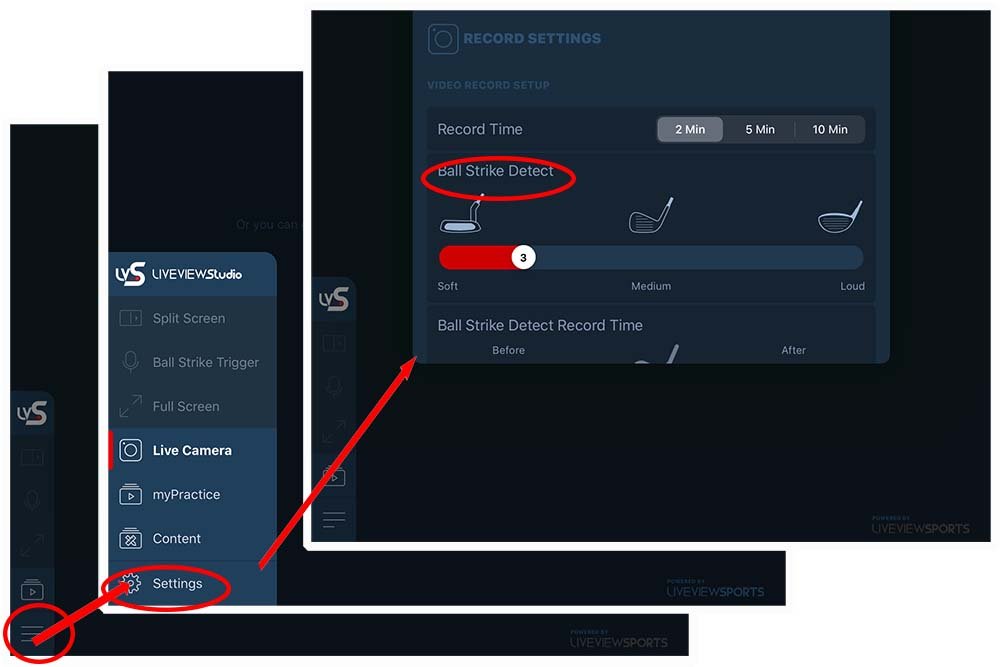
3. Guided Mirroring With Martin Hall
One of the key new features of LV Studio is the introduction of Guided Mirroring. Guided Mirroring is a breakthrough in motor learning because it allows us to learn intuitively the same way we do as children, by simply copying what we see. Guided mirroring shows us both the model and our movement at the same time. By looping the model concurrently with our own movements we can continue to observe the differences and constantly make corrections and distinctions that enable us to learn new skills much more quickly than normally.
Guided mirroring can be done with any lesson loop or swing loop in your video library. We recommend to keep the movements simple and to avoid full swing videos because a full swing presents too much information to process in a single practice session. An example is a great video Martin Hall did for us on how to build power using a simple “Shift and Rotate” movement in the down swing through impact. The lesson video is available on our YouTube Channel and the lesson loops are available on our Forum. To import the Martin Hall lesson loops or your own videos see the next section:
4. Importing Pro Swings
Using Guided Mirroring, it is possible to emulate your favorite Pro swing. We will release downloadable lesson and Pro swing content to the LVStudio App with the coming version of LVStudio. If you have swing content that you want to emulate the following video will guide you through how to import your own content into LVStudio using iCloud.
As always we hope you enjoy these new features as much as we did making them. Please direct any questions through our contact page.
6 Comments
I recently took some golf lessons, and using the Live View between the lessons help reinforce the lessons. I have been using Live View for about 5 months now and it has been a great tool to help me improve. I just wish the resolution was better. I understand the reason that it isn’t, but that would make it perfect. I would also like to be able to use 2 Live View cameras, one face on and one down the line. With the displays side by side. That would also be a big help. Putting the wish list aside, this is a great tool and has helped my golf swing tremendously.
Thank you Frank, we are adding dual camera functionality using a proprietary app running on another iPhone or iPad. The beta test should be available in the coming weeks with a public release by the end of the month.
Is dual camera available now?
Dual Camera for iOS is now in closed beta testing. We can add you to the testers if you are running an iPad with iOS 13.x or higher and own an iPhone 8 or better.
Great development!
Hope all is well (or at least safe & OK) for you Shane, team, and your families.
I would like to be added to the beta tester for dual cameras. I have both the iPad Pro and an iPhone X. I also have 2 live view cameras (plus and pro.